B4SNI Logs - SNI Traffic Monitor
What is B4SNI Logs?
B4SNI Logs is a network monitoring feature in XRAYUI that captures and displays Server Name Indication (SNI) information from your network traffic. SNI is the hostname that devices request when making HTTPS connections, allowing you to see which websites and services are being accessed through your network.
How to Use
Starting the Monitor
- Navigate to the B4SNI Logs section in your
XRAYUIinterface (very bottom of the main screen)
- Click the start button to begin capturing SNI data
- The button will change to Stop when the service is running
Monitoring requests
- Click the display button to open the log viewer
- Logs will automatically refresh every 3 seconds while the window is open
- The most recent connections appear at the top of the list
Understanding the logs
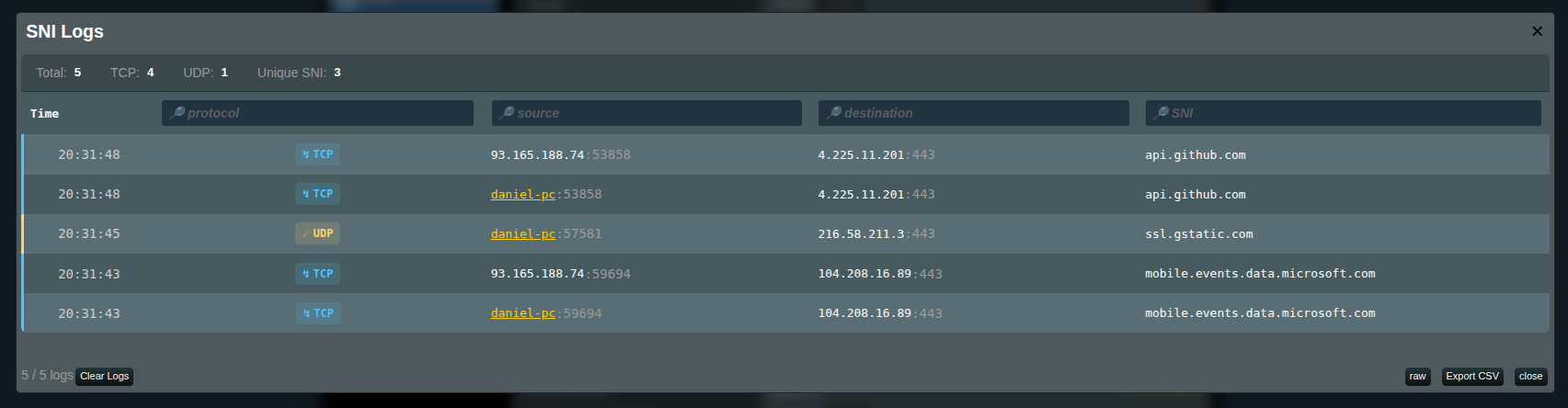
Each log entry shows:
- Time: When the connection was made (HH:MM:SS format)
- Protocol: Either
TCP(blue badge) orUDP(yellow badge) - Source: The device making the connection
- Shows device name if recognized, otherwise shows IP address
- Includes the port number used
- Destination: The server being connected to (IP:port)
- SNI: The domain name being accessed (e.g., google.com, netflix.com)
Statistics Bar
At the top of the log viewer, you'll see:
- Total: Total number of connections logged
- TCP/UDP: Breakdown by protocol type
- Unique SNI: Number of different domains accessed
Filtering Logs
Use the search boxes at the top of each column to filter logs:
- Protocol Filter: Type "tcp" or "udp" to see only those protocols
- Source Filter: Search by device name, IP address, or port
- Destination Filter: Search by destination IP or port
- SNI Filter: Search for specific domain names
Managing Logs
- Clear Logs: Click to remove all captured logs and start fresh.
- Export CSV: Download the filtered logs as a spreadsheet file for analysis
- Raw: View the raw log file in a new browser tab
Stopping the Monitor
Click the stop button when you're done monitoring to conserve system resources.
Privacy Note
B4SNI Logs only captures the domain names (SNI), not the actual content of your internet traffic. It's like seeing the address on an envelope without opening the letter.
Troubleshooting
No Logs Appearing
- Make sure the service is started (
startbutton clicked) - Wait a few seconds for traffic to be captured
- Try refreshing the page
- Check if there's actual network activity
Device Names Not Showing
- Device names only appear for recognized devices on your network
- New devices may take time to be identified
- Guest devices might only show IP addresses
Service Won't Start
- Another monitoring service might be running
- Try stopping and starting again
- Refresh the XRAYUI interface
Logs Growing Too Large
- The system automatically limits log file size
- Use "Clear Logs" periodically to start fresh
- Export important logs before clearing
Frequently Asked Questions
Q: Does this slow down my internet?
A: No, B4SNI Logs operates passively and doesn't impact network performance.
Q: Can I see what people are browsing? A: You can see domain names (like youtube.com) but not specific pages or content.
Q: How long are logs kept?
A: Logs are kept until you clear them or restart the service. The system automatically manages file size.
Q: Can I monitor specific devices only?
A: Currently, all traffic is monitored, but you can use filters (source field) to view specific devices.
