Guide to General Options
The General Options modal centralizes how XRAYUI behaves on your ASUSWRT-Merlin router: startup sequencing, DNS behavior, geodata sources, logs, and subscription management.
Open: click General Options in the Configuration section.
Save changes by clicking Save at the bottom of the dialog.
Tabs overview
- General — utility toggles and startup flow
- DNS — ipset bypass/redirect mode and DNS-leak protection
- Geodata — choose and auto-update your GeoIP/GeoSite databases
- Hooks — run custom shell snippets before/after firewall changes
- Logs — control log types, sizes, levels, and integrations
- Subscriptions — paste subscription URLs and fetch available outbounds
General
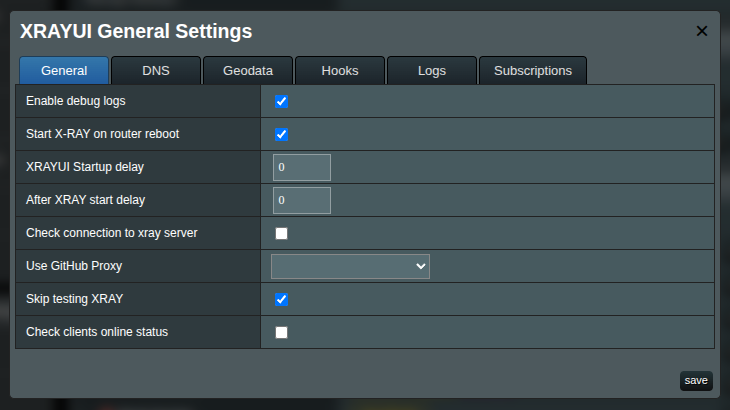
Enable debug logs
Enables verbose XRAYUI logs. Useful for troubleshooting. Disable on stable setups to reduce log size and noise.
xray logs
Do not mix up with Xray logs (application logs), which are configured in the Logs tab.
Start Xray on router reboot
When enabled, XRAYUI starts Xray during system boot.
Warning
If you are experimenting with settings, it’s strongly recommended to turn off this option. A broken configuration can cause boot loops if Xray restarts on every boot.
XRAYUI Startup delay
Wait time (seconds) after boot before launching Xray. Use this if WAN, USB/JFFS, or other services need time to initialize. Typical range: 5–20 seconds on slower devices. You can set it to 0.
After XRAY start delay
Additional wait (seconds) after Xray starts, before XRAYUI continues with follow-up steps such as applying firewall rules. Default is 10 seconds. You can set it to 0.
Why?
Starting Xray and applying XRAYUI rules are both resource-intensive. On some devices, spacing them out avoids spikes that can slow or stall the system.
Check connection to xray server
Verifies outbound connectivity at startup. XRAYUI temporarily inserts a system rule and a short-lived SOCKS inbound (tagged sys, hidden from the UI) and performs a probe via ip-api.com. The UI indicates success/failure per outbound.
Use GitHub Proxy
Select a proxy base URL for downloading from GitHub (Xray updates, geodata files, etc.). Leave empty to download directly from GitHub. Useful when GitHub is blocked or rate-limited (for example, in mainland China).
Skip testing Xray
Skips the configuration validation step (xray -test) before starting Xray. Faster, but not recommended unless you’re confident in your configuration.
Warning
Disabling this option makes it impossible for XRAYUI to show real configuration errors before start.
Check clients online status
If you use Xray as a server (clients connect via Xray apps), XRAYUI can periodically check whether clients are online. This improves visibility at the cost of a small amount of extra processing.
DNS
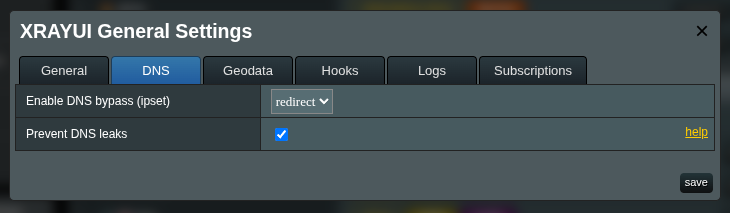
Enable DNS bypass (ipset)
Controls how domain decisions are mirrored into kernel ipsets for fast-path routing:
- OFF —
ipsetis disabled; routing behaves as if this feature didn’t exist. - BYPASS — domains mapped to the
FREEDOMoutbound go directly to the internet; everything else remains proxied. - REDIRECT — the inverse: only domains not mapped to
FREEDOMare proxied; all other traffic goes direct.
Note
Regex-based domains (entries starting with the regexp: prefix) cannot be inserted into ipsets and are ignored by this feature. They still apply inside Xray’s own matching engine.
Tips
In REDIRECT mode, explicit rules that send domains to FREEDOM become redundant and can be removed.
Prevent DNS leaks
Sends DNS via your Xray path to prevent leaking queries. Do not enable without a compatible Xray DNS configuration. Read more about DNS leaks here.
Geodata
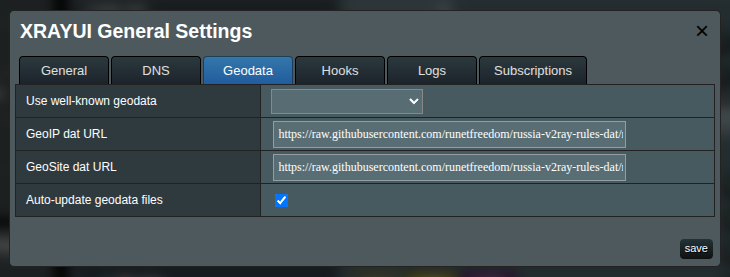
GeoIP dat URL
Direct URL to geoip.dat.
GeoSite dat URL
Direct URL to geosite.dat.
Tips
Use Use well-known geodata to quickly prefill both URLs from a trusted source.
Common sources included in the dropdown:
- Loyalsoldier (
v2ray-rules-dat) - RUNET Freedom (
russia-v2ray-rules-dat) - Nidelon (
ru-block-v2ray-rules) - DustinWin (
ruleset_geodata) - Chocolate4U (
Iran-v2ray-rules)
Auto-update geodata files
Periodically refreshes geodata files in the background. This option will also recompile your custom geodat file.
Info
A cron job is created to download fresh geodata every night at 03:00.
Hooks
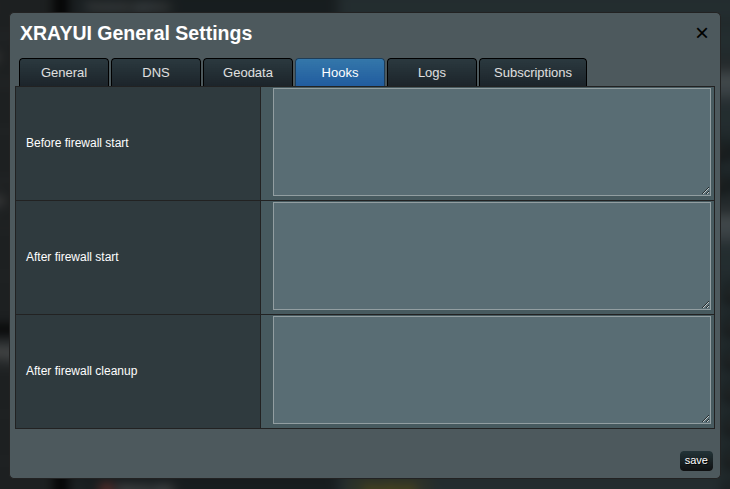
XRAYUI can run short shell snippets at specific points in the firewall lifecycle. Do not add a shebang (#!/bin/sh); it is added automatically.
- Before firewall start — runs immediately before XRAYUI applies firewall rules.
- After firewall start — runs right after rules are applied.
- After firewall cleanup — runs after XRAYUI removes its rules during stop/restart.
Keep hook scripts short and idempotent. Use them for firewall-specific adjustments that aren’t modeled in the UI.
Logs
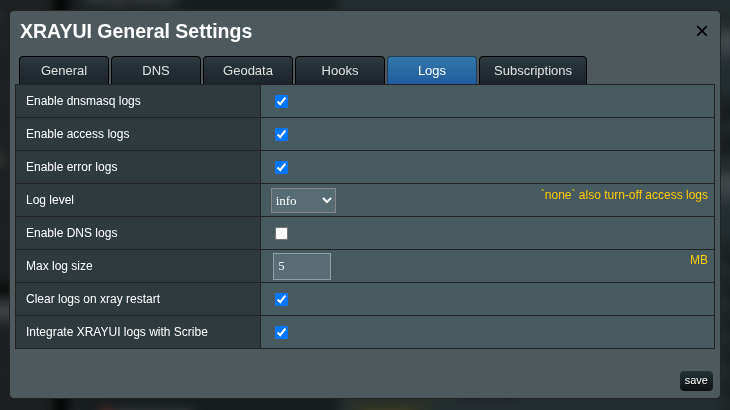
These settings control how XRAYUI exposes Xray logs. When enabled, a Logs section appears at the bottom of the main page.
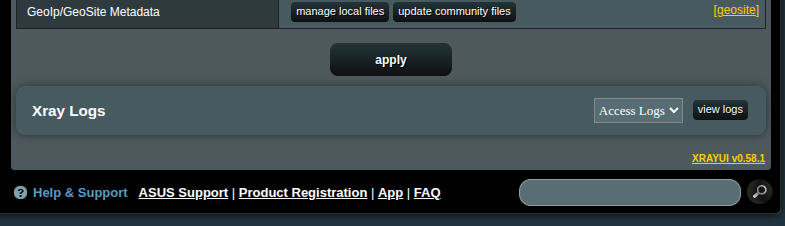
Enable dnsmasq logs
Displays DNS hostnames (domain names) instead of only IPs in logs shown by XRAYUI.
Enable access logs
Turns on Xray’s access logging.
Enable error logs
Turns on Xray’s error logging.
Log level
Controls verbosity of error logs. Selecting none also disables access logs.
Typical choices:
warningorerrorfor normal operationinfoordebugfor troubleshooting
Enable DNS logs
Enables DNS query logging from Xray’s DNS component. Useful for debugging rules. Expect larger logs on busy networks.
Max log size
Maximum size (MB) before log rotation occurs automatically.
Clear logs on xray restart
Clears logs when Xray restarts.
Info
A cron job is created to run logrotate every 15 minutes.
Integrate XRAYUI logs with Scribe
If available on your system, enables sending XRAYUI logs to Scribe for viewing in its web interface.
Subscriptions
This tab manages subscription sources. See the dedicated page: Subscriptions.
Subscription Sources
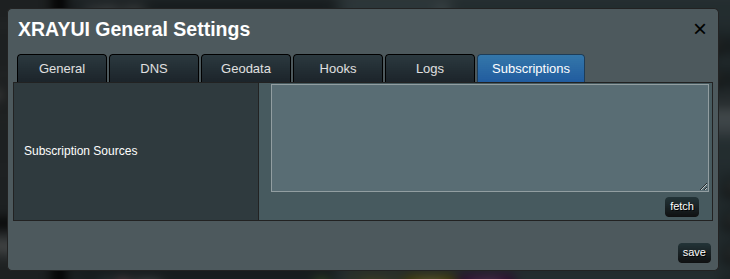
Paste one or more subscription URLs, one per line.
Click fetch to retrieve and parse each source.
After fetching, you can select subscription-backed outbounds within your outbound settings.
